Cancel Validate
Try Before You Buy
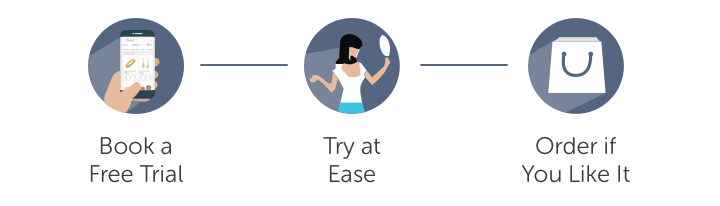
Your Trylist Cart
Choose Upto 6 Great Designs!
Try Before You Buy
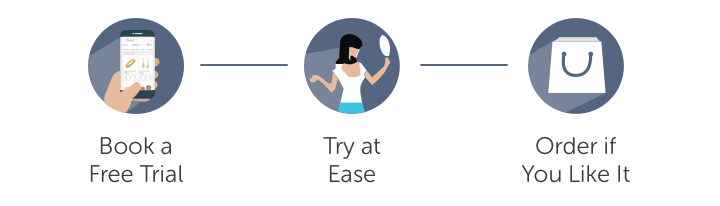
When Should We Come Over?
When Should We Come Over?
Book an appointment to avoid waiting at store
Book an appointment
slot booked successfully!
Book an appointment
slot unavailable!
(*Note : If you are existing scheme user of cspljewels select "Existing Customer" option.
If you are new user or want to register your another user select "New Customer" option.)
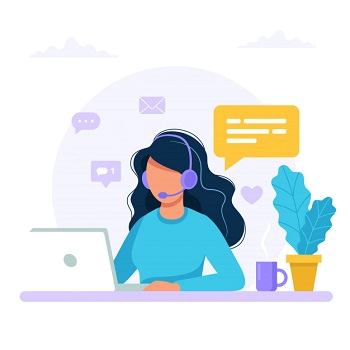
Steps to follow while making Scheme Installment Payment through Android App :
First update profile option with "Edit account" and "Manage addresses" option
Steps to follow while making GOLD TREE / KALPTARU Installment Payment through Web Site (Desktop):
First update your profile by using "Account Detail" option
| Installment No | Due Date | Paid Date | Delay Payment | Receipt No | Minimum Amount Due | Amount Paid | Eligible Benefit | Payment Type | Status |
|---|
Your order added successfully now you can pay your remaining instalments.